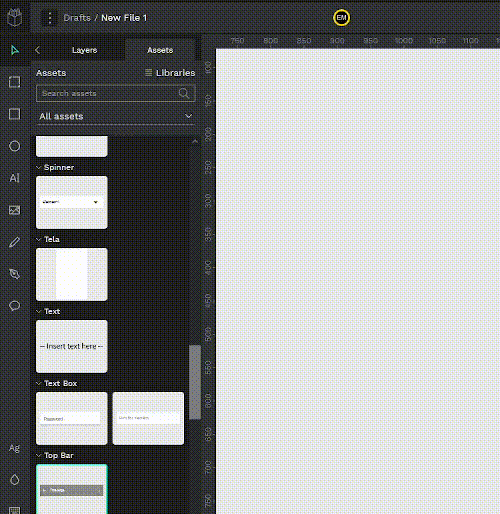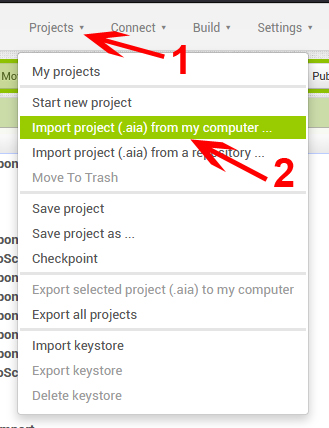See How

Add downloaded Library to your projects
Drag the file from your local folder to the grey area
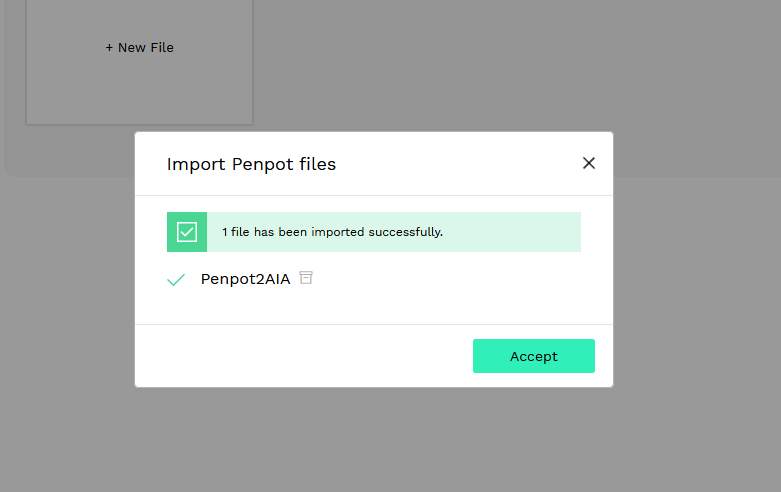
Accept the procedure
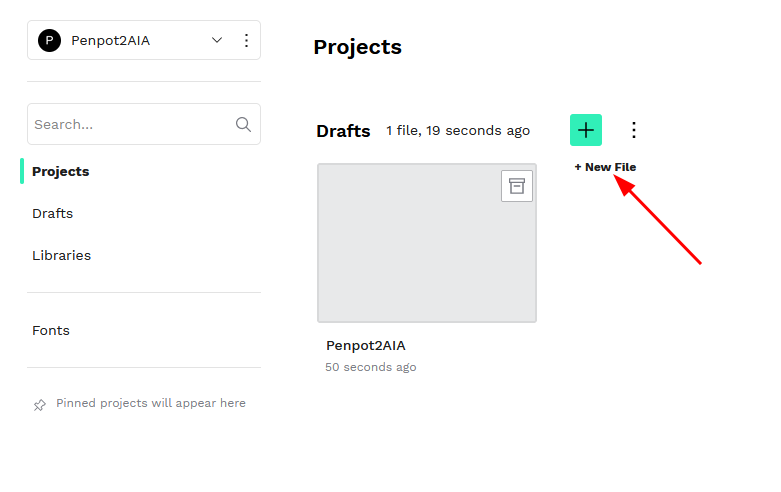
Start your Penpot project
You can skip this step if you already done so
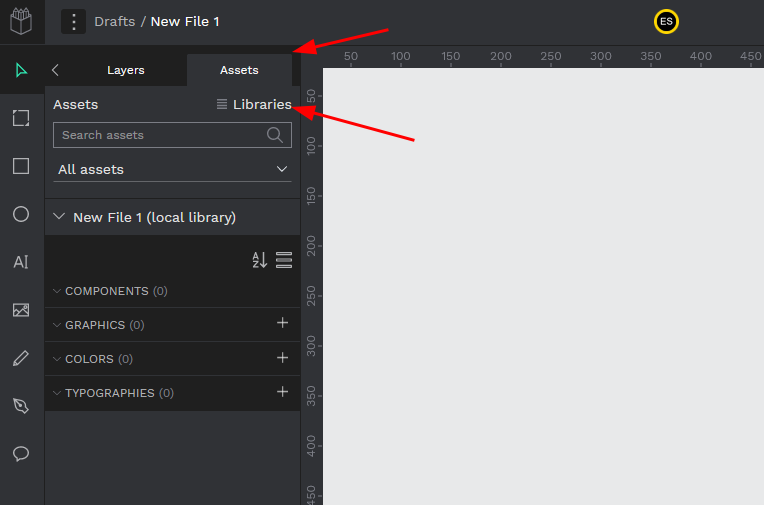
Open Libraries modal
Go to "Assets" > "Libraries"
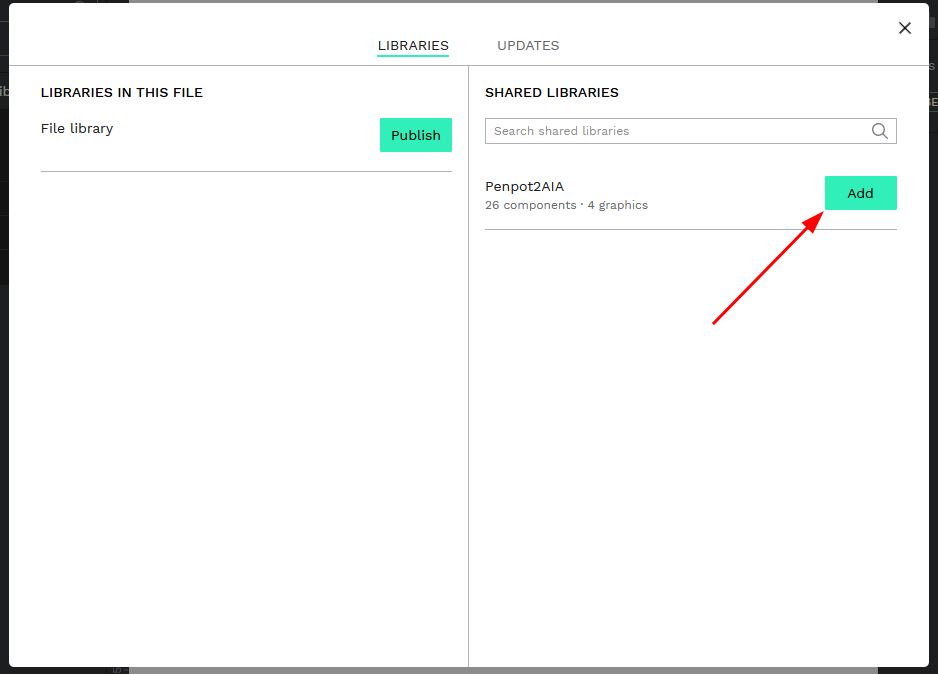
Add Penpot2AIA library to your local library
Develop your app interface using only Penpot2AIA components
After you finish, go to step 3
See How
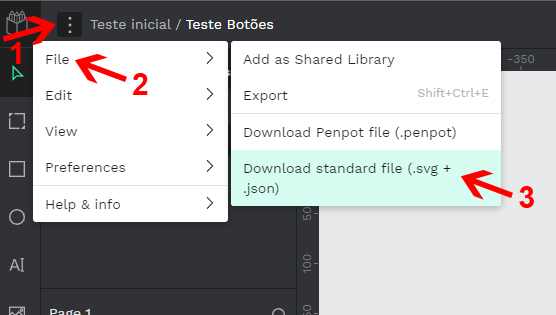
Find the export option
1 - click on the 3 dotted icon; 2 - File; 3 - Download Standard file (.svg + .json)
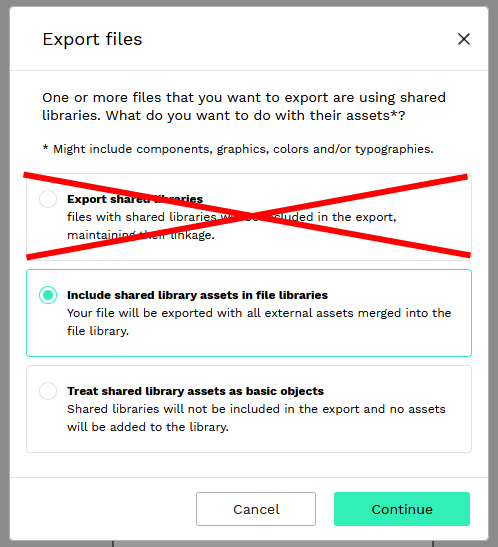
Choose the proper export format
Choose either 'Include shared library assets in file libraries' or 'Treat shared library assets as basic objects'. The first option create a file too big for Penpot2AIA to handle
All done for now
Now go ahead to step 4